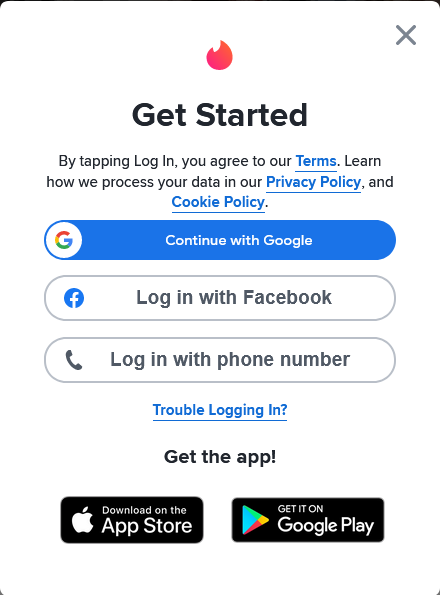Making a post in the University of Ilorin forum is as easy as dating a beautiful girl in the faculty of engineering. However, not everyone is able to date a beautiful girl in the faculty of engineering Because finding one is not even that easy, so we decided to make this tutorial.
To create a topic on the forum….
Log in to the Unilorin Forum website.
- Go to the Unilorin Forum website.
- Enter your username and password.
- Click on the “Login” button.
Find the section you want to create a topic under.
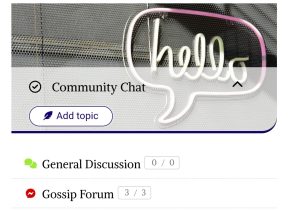
- Once you are logged in, you will be taken to the home page of the forum. or navigate there
- On the home page, you will see a list of sections.
- Click on the section you want to create a topic under. let’s say General discussion
Click on the “Add Topic” button.
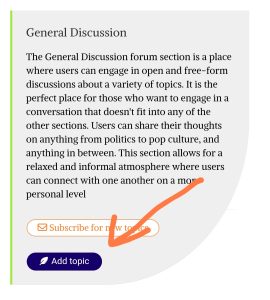
- Once you are in the section you want to create a topic under, you will see a button that says “Add Topic”.
- Click on the “Add Topic” button.
Enter a title for your topic.
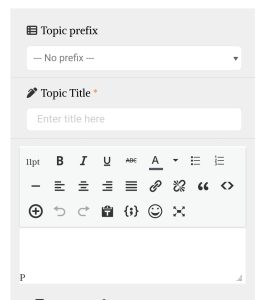
- In the “Title” field, enter a descriptive and catchy title for your topic.
- the prefix filed before the title filed should Contain what best describe your article, but it’s cannot also be ignored, if non best describes it
- Make sure it is not misleading or clickbait.
Write your topic.
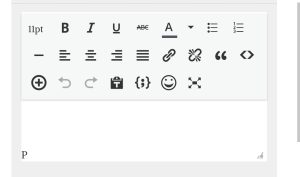
- In the “TextEditor”, write your topic.
- You can use your favorite text editor to write your topic first, then copy and paste it into the editor.
Add images or videos.
- To add images or videos, click on “My Media”.
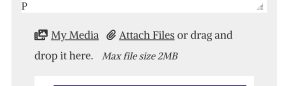
- You can select from existing files or add new files.
- You can add a variety of files, including images, videos, audio, and PDFs.
- If you are adding a large video (5MB or above), we recommend posting it on Twitter and then copying the URL and pasting it into the place you want it to show on your content. This will automatically embed the video.
- After uploading your files, wait a few seconds for the progress bar to fill up.
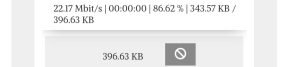
- You should get a success message.
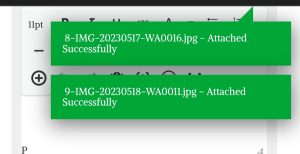
Insert media.
- To insert media, make sure the cursor is where you want the media to be.
- Select all the media you want to add in that location and click on “Insert to Post”.
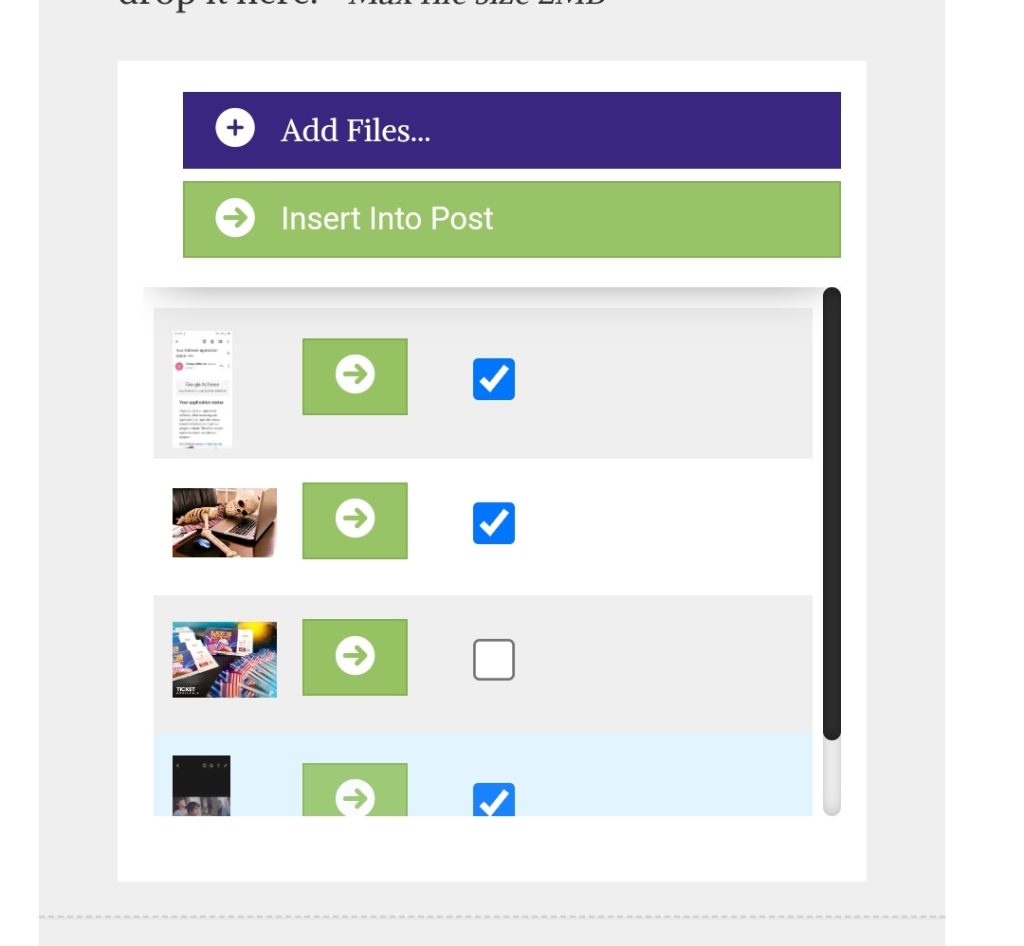
- To insert a single file, you can just click on the “Insert to Post” icon attached to each file in the “Media” section.
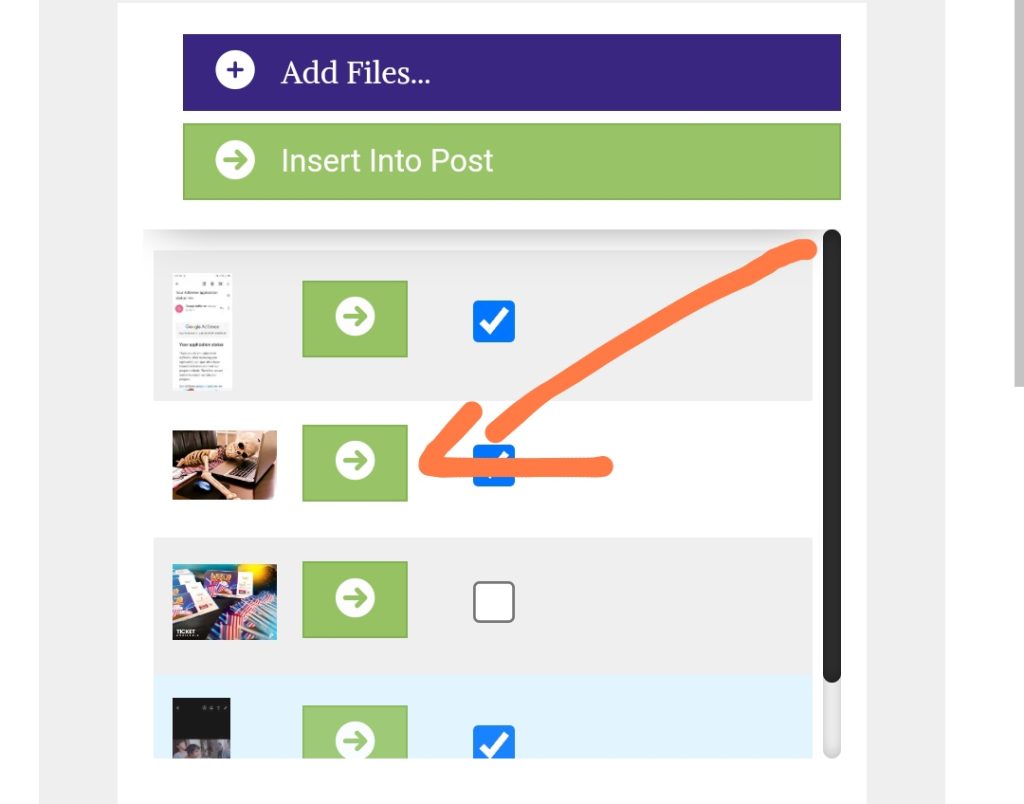
Attach a file.
- The next item is the “Attach File” option. This is different from the “Media” section.
- Any file you attach here will be used as a featured file on other social media networks like WhatsApp when you share the link.
- Make sure you use only images if you want a nice image that will make people read your topic. The image will appear at the end of the article.
- If You Select The Private Topic, you will be the only one able to view the topic of you publish the topic
Create a poll or election.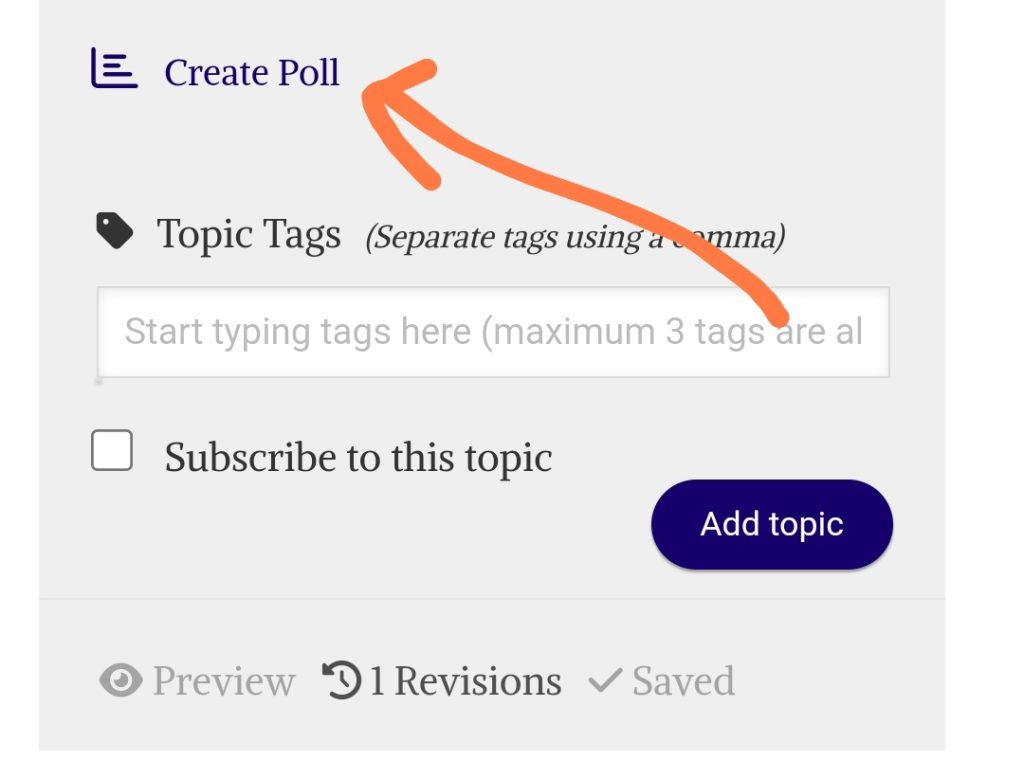
- The next section is for creating a poll or election.
- You can attach it to your topic.
Add tags.
- The next section in the new topic UI is the “Tag” section.
- You can add new tags that are very related to the topic you are creating.
- You can leave it empty if you don’t know what to put.
- If it is a material or PDF, the course code should be the tag.
Subscribe to the topic.
- You can subscribe to the topic so you get emails when people reply.
- This is best for question and answer sections.
Publish your topic.
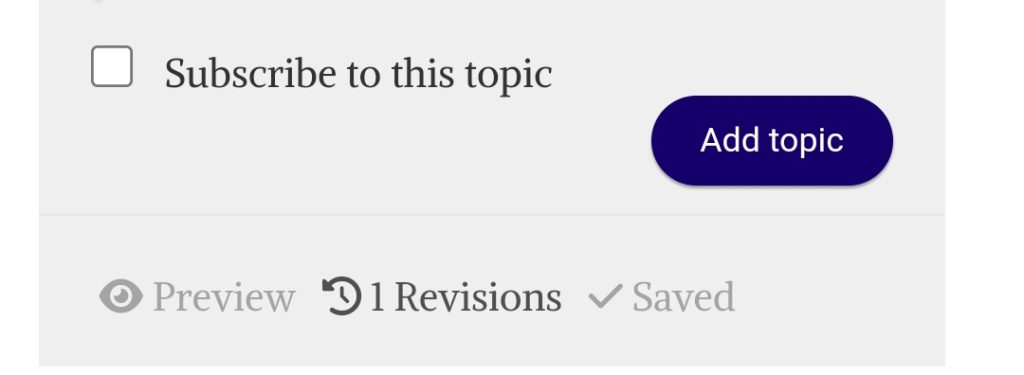
- You can click on the “Add Topic” button to publish the topic.
- You can also click on the “Preview” option to preview your topic before publishing.
- Or, you can save as draft to come back later to publish.
- You can also click on “Revision” to upload saved draft or restore previous edits.
Congratulations! You have created a topic in the Unilorin Forum. and by the way beauty is in the eyes of the beholder any engineering babe can be beautiful in the eyes of the beholder but if its Mr Right that’s the beholder, anybody way no fine no fine